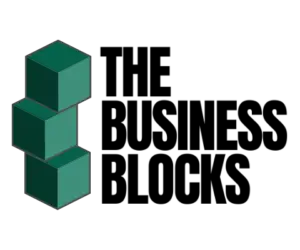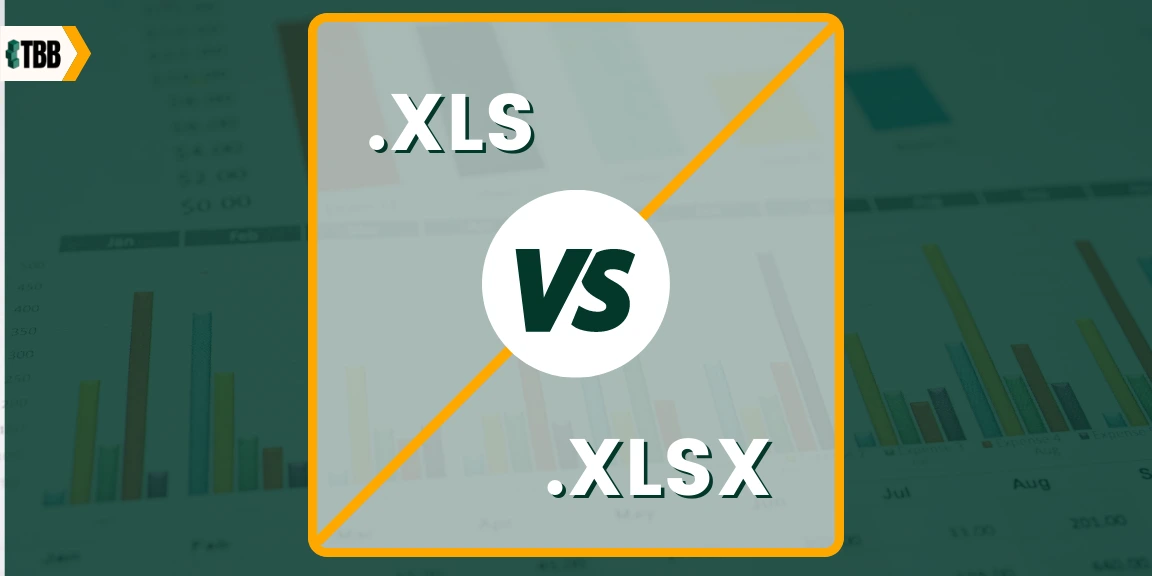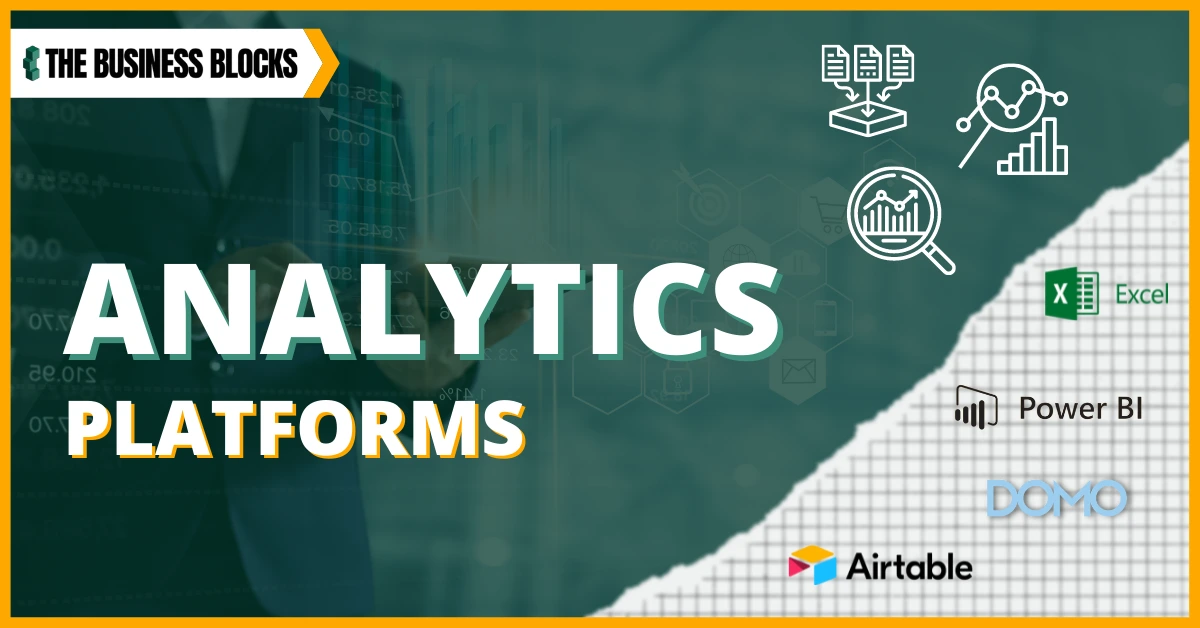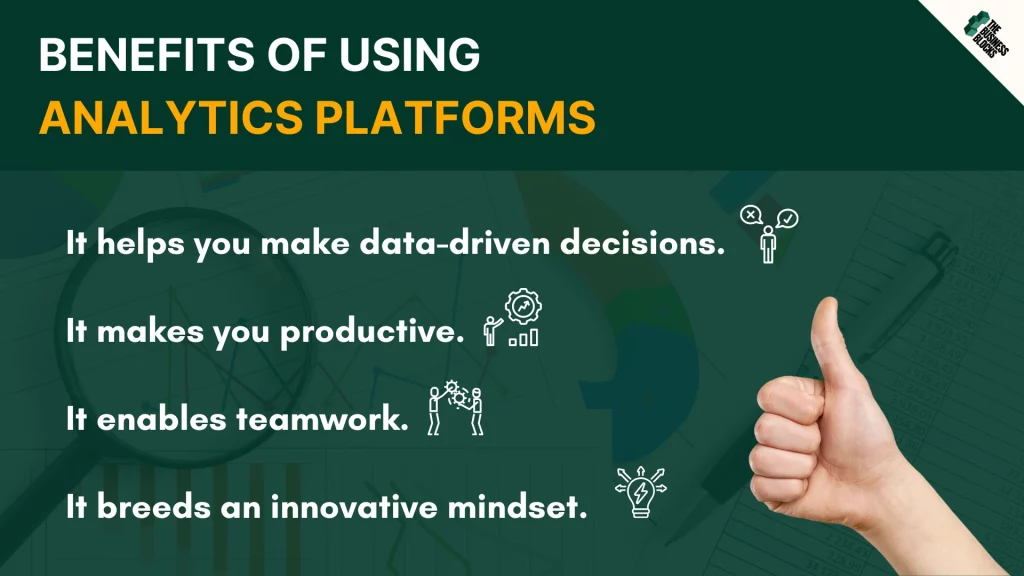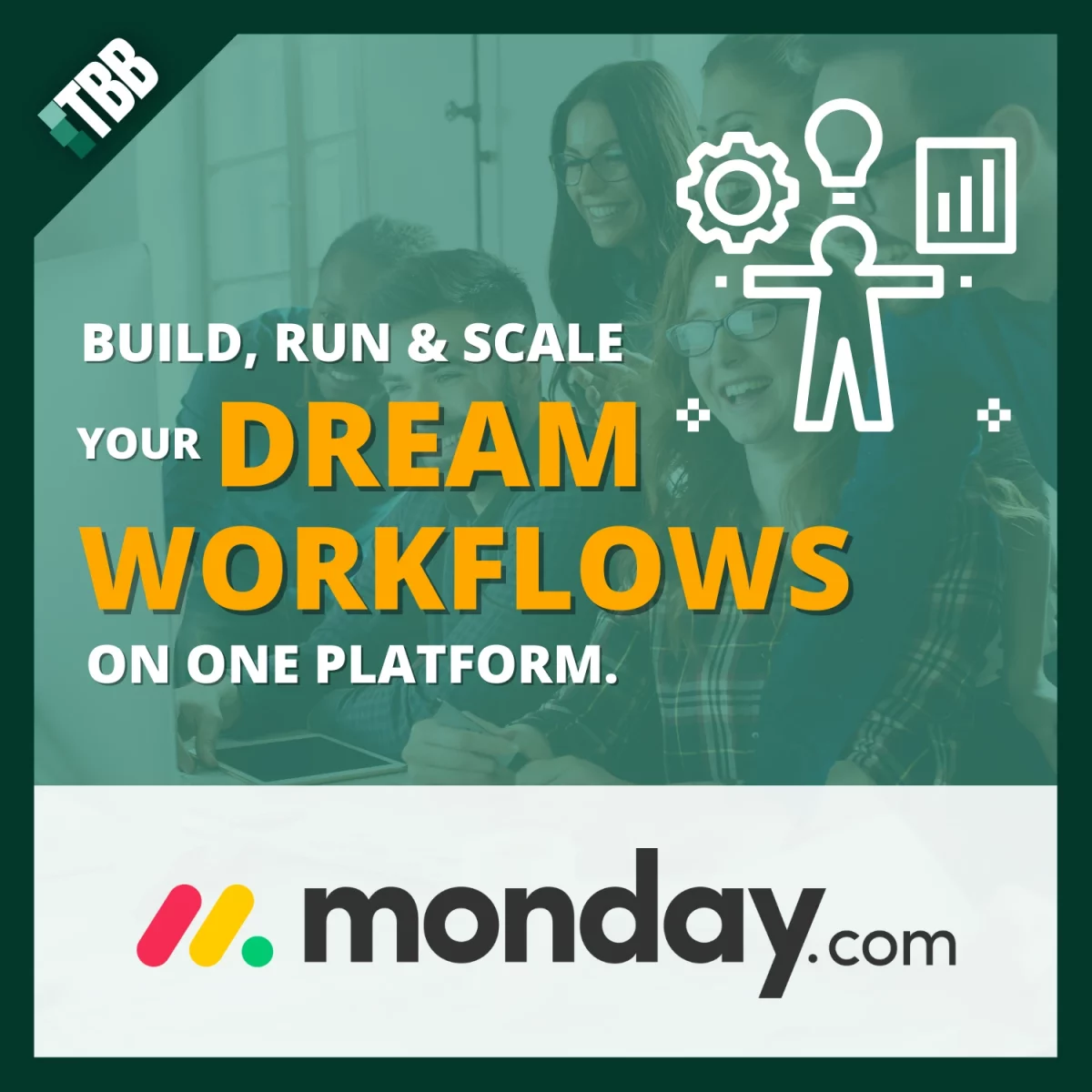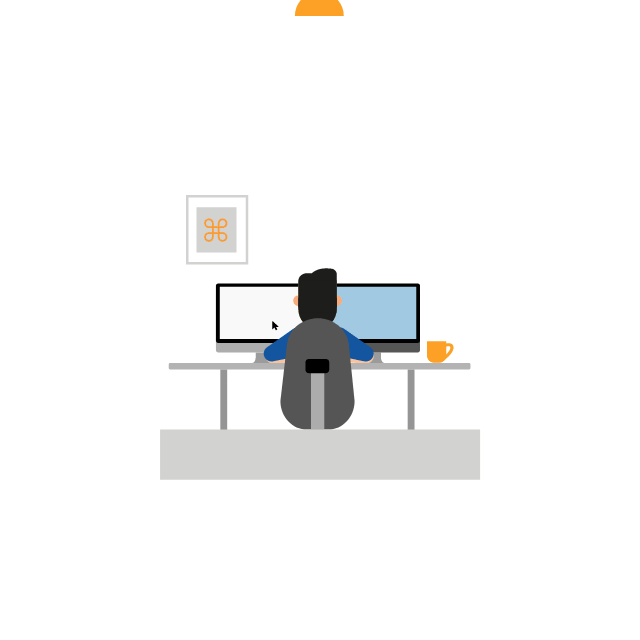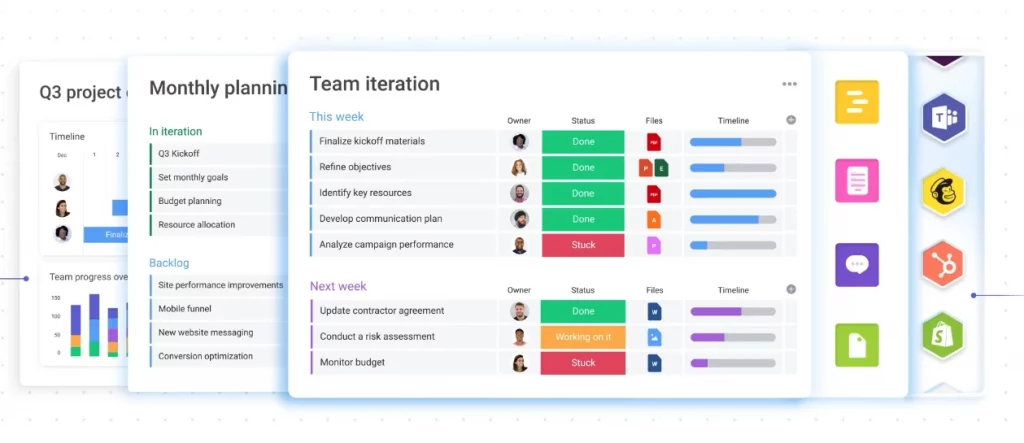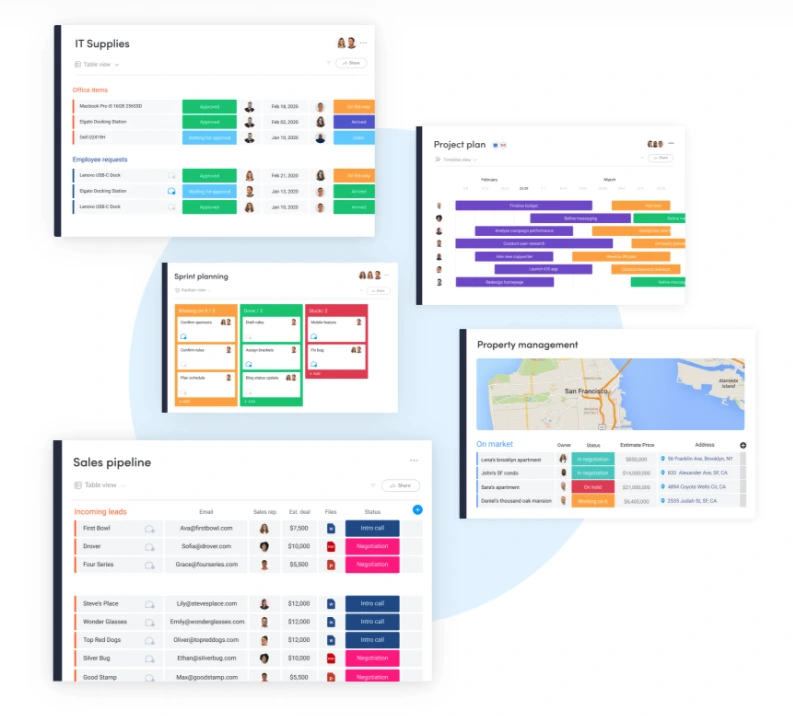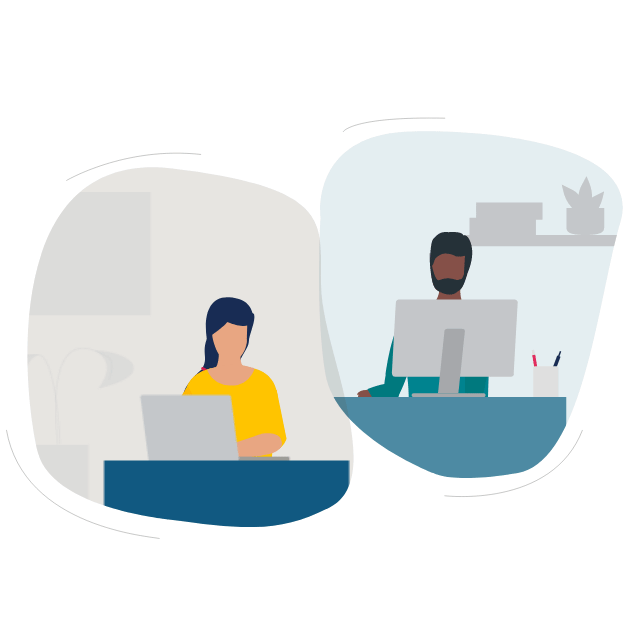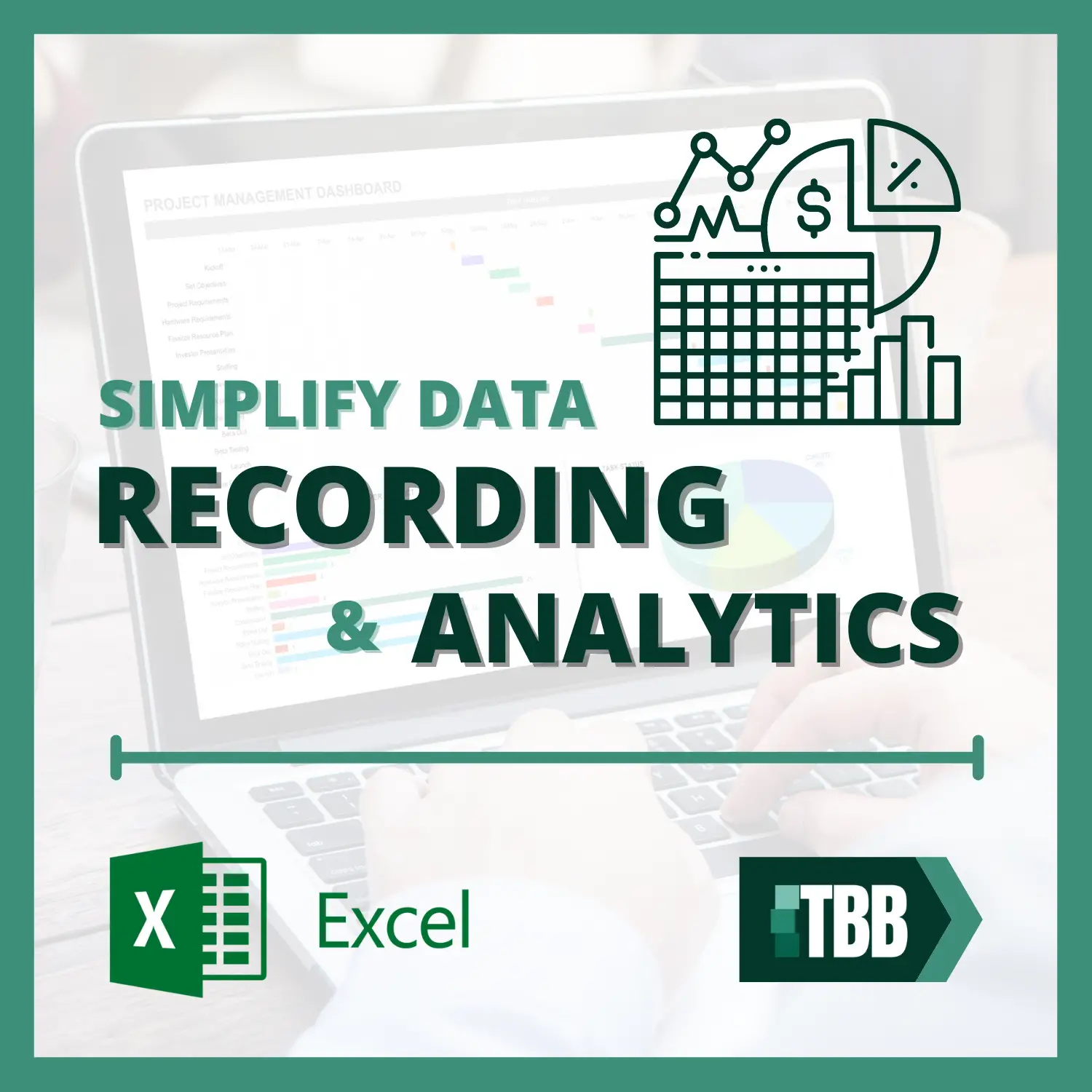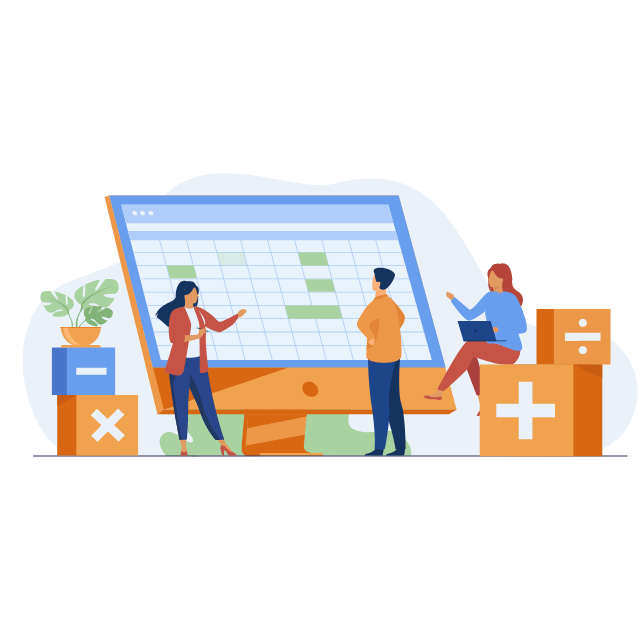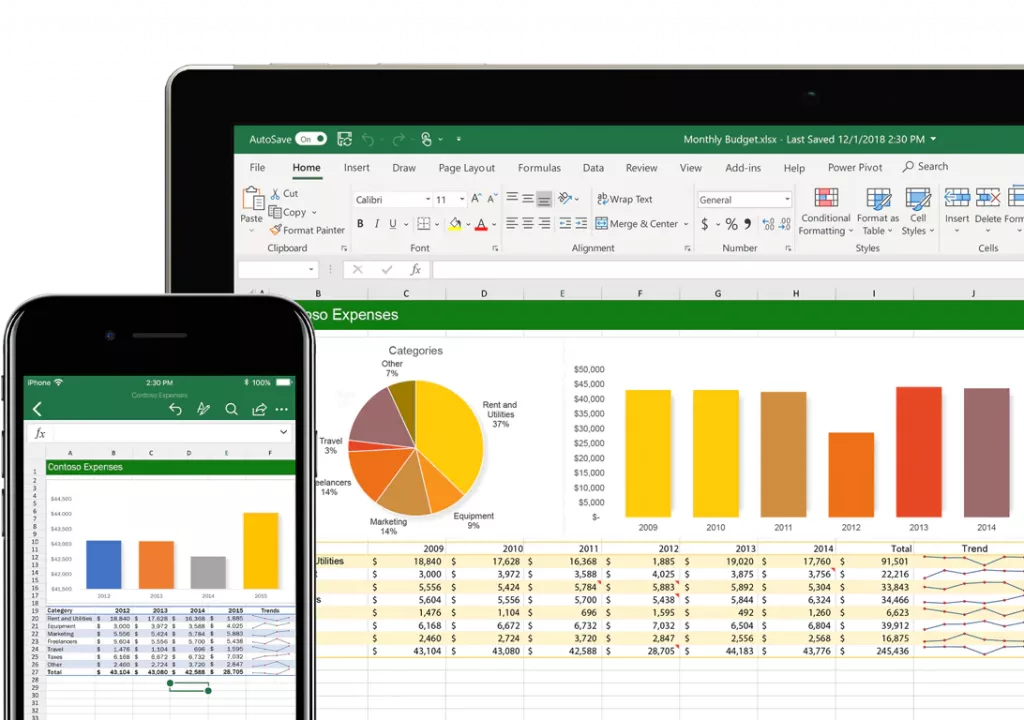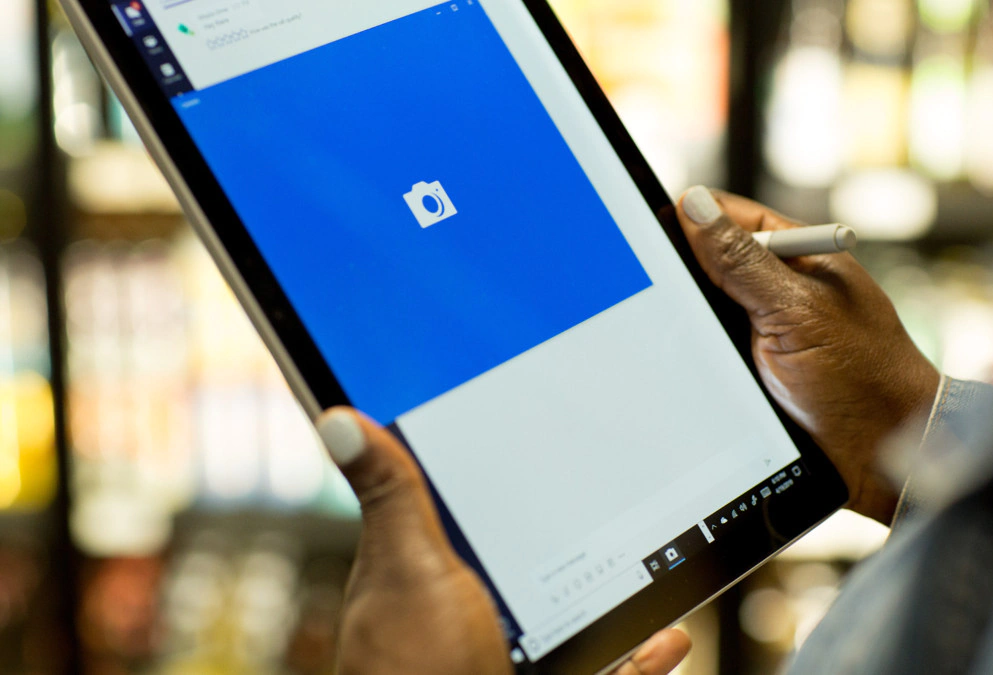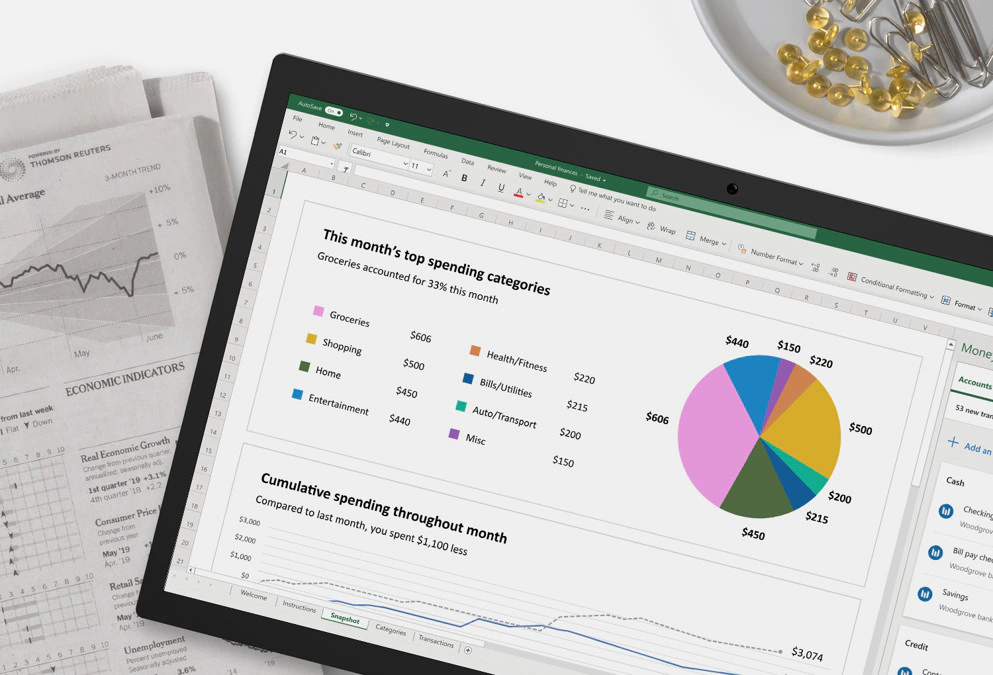Microsoft Excel utilizes the XLS vs. XLSX formats to store financial or mathematical data. Most businesses and other professional establishments use spreadsheets when presenting a report to visualize data through charts and tables.
However, for casual users, the one-letter difference between XLS and XLSX may initially be confusing. Thus, this article discusses a more in-depth discussion about XLS vs. XLSX and their other functions.
What Is XLS?
XLS files are commonly used to organize, analyze, manipulate, or visualize data, especially in establishments such as schools, and businesses, or even for personal use at home like to-do lists, expense tracking or even shortlisting schools for kids. Upon opening the Excel spreadsheet, a blank worksheet is shown, and a spreadsheet consists of a table with numerous columns and expansive rows and cells that contain data that may be entered manually.
XLS files may also be referred to as an Excel spreadsheet. This is because XLS is known to be an old version of Excel’s file extension that has a format that utilizes proprietary binary. This kind of formatting is used to store documents in Microsoft Excel, which is more formally known as BIFF or Binary Interchange FileFormat.
The XLS formatting was first introduced in 1987, the same time Microsoft Excel was released. With this, using XLS files to save spreadsheets became one of the popular methods when using Microsoft Excel, not until the updated version of Excel was released in 2007. XLS files were replaced by the XLSX format, which is more formally known as the Microsoft Excel Open XML Spreadsheet, and became the current standard for saving Excel spreadsheets.
What Is XLSX?
With its update, Microsoft Office 2007 added the letter “x” to many of its file extensions. These include “docx” for Word files and “ppt” for PowerPoint files. Its Excel files also upgraded and became “xlsx” from “xls.” This update includes a folder hierarchy in which small files are included in a very detailed manner. This type of formatting can also be compressed into a .zip folder.
Also known as open XML, XLSX is the updated version of Microsoft Excel’s file extension for their spreadsheets. XLSX is known to be more diverse since it is also compatible with software outside Windows, such as MacOS, Android devices, and iOS devices. It also includes visual basic for applications such as tables for pivots and tools for graphing.
XLSX also contains Excel operations beyond the plain data provided by XLS only. These include more advanced formulas, charts, and formats. Although it is not created for more advanced manipulation outside of Microsoft Excel, it can still retrieve plain data from other applications and read from it.
Similarities Between the Two
● Functionality
In terms of functionality, XLS and XLSX in Microsoft Excel can both be used for financial applications such as saving data for financial reports and utilizing mathematics models. This characteristic makes both files ideal for mathematical calculations. They also both contain linking features, which make it easier to hyperlink a file on an Excel cell.
● Graphics
XLS and XLSX files both contain multiple worksheets upon opening the Excel application. Both files also include graphical and visual representations such as tables and graphics to present data. Filter data was also used to display data in a convenient and organized manner. Though presenting directly from Microsoft Excel may be inconvenient, presenting charts through this application and then putting it on a PowerPoint presentation is a great way of running and presenting reports.
● Versatility
Although they cannot be used for storing and modifying big chunks of data, since both programs are easy to use, these two types of Excel files can be mostly found in business establishments and professional contexts such as in universities, corporations, small enterprises, or even for personal home use.
XLS vs XLSX – What Makes One Better than the Other?
Due to its numerous updates and improvements in technology, XLSX is considered to be the standard when it comes to saving Excel files.
The significant thing about the XLSX file format is that it saves time in recovering or retrieving lost data since its updated Office application can easily detect defects that may happen while working on the file or document. Other factors include:
● Format
The main comparison between these two files is that XLS uses the standard binary format, while XLSX applies the updated version that is based on the format of XML. In addition, the size of XLSX files can be compressed and reduced when changed to XLS files.
● Speed
With regards to speed, regardless of its updated version, XLSX is known to be slower than XLS files, especially those that need a formula that is complex for bigger sets of numbers or data.
● Storage
In terms of storage, XML files utilize .zip compression techniques to improve the data storage of the device. Hence, with its newer updates, XLSX is designed to have a file size that is smaller than XLS files.
● Compatibility
Although XLSX is compatible with more devices than XLS files, the latter is considered more readable across all versions of Microsoft Excel. XLSX can only be read in 2007 and higher versions. Moreover, more spreadsheets are available in XLS files regardless if they include or support Macros. On the other hand, XLSX files are not.
● Design
Due to its design to prevent data loss from damaged files, an XLSX file is more robust than an XLS file and its binary format.
● Security
Due to its versatility, the XLSX format provides more security and transparency in its files. This means that it is easier to remove sensitive information such as personal data and other business-related information. This allows IT specialists to identify files with embedded codes using their unique format.
XLSX files can also update to improve their security from documents that have code embedded in them or even in macros files. This is because newer versions of Microsoft Office (starting from 2007) do not include embedded codes in their file formats.
When was Microsoft Excel Established?
Microsoft Excel was first released in 1985 and has since evolved into a powerful spreadsheet program, widely utilized by millions globally. As an integral tool for various tasks, including spreadsheet creation, budget management, and data analysis, Excel remains a staple for students, professionals, and businesses alike. However, with the advent of advanced technologies such as AI in accounting, there is a growing emphasis on streamlining financial management through automation.
While Microsoft Excel has been a cornerstone for organizing data and managing budgets, the integration of AI in accounting takes financial efficiency to a new level. Automation, driven by artificial intelligence, offers businesses the opportunity to optimize their financial processes, reduce manual workload, and enhance accuracy in financial reporting.
For students, understanding the intersection of traditional tools like Excel and modern innovations such as AI in accounting is crucial. It not only equips them with foundational skills but also introduces them to the evolving landscape of financial management. By incorporating automation into their learning, students can grasp the potential of AI in streamlining tasks, freeing up time for more complex analyses, and gaining valuable insights from data patterns.
In today’s fast-paced world, where businesses are constantly seeking ways to enhance productivity and accuracy, the synergy between established tools like Microsoft Excel and cutting-edge technologies like AI in accounting becomes paramount. Embracing this integration allows professionals to leverage the strengths of both, creating a more efficient and effective approach to financial management.
As Microsoft Excel continues to adapt and improve with each version release, its compatibility with emerging technologies ensures its relevance in an era where automation is reshaping industries. The combination of a versatile spreadsheet program and the transformative power of AI in accounting marks a new era in financial management, one where efficiency and precision go hand in hand.
Why is Excel Important for Kids?
Excel is an important tool for kids to learn because it can help them become more organized and efficient in their studies. It helps them develop skills that are critical for success in the professional world such as working with large amounts of data, creating useful reports and charts, and analyzing complex problems. Excel also provides students with a powerful platform to explore
- Creative solutions to problems
- Develop analytical skills
- Become better problem solvers
Moreover, Excel is an effective tool for visualizing data which can help kids understand concepts more quickly and easily. With Excel, students can develop their critical thinking skills as they learn how to analyze data in meaningful ways. It also helps them learn how to make informed decisions by understanding the various relationships between variables and their impact on outcomes.
Excel is also a great way for kids to stay organized with their studies. It allows them to easily keep track of assignments, grades, and deadlines in an efficient manner. Additionally, Excel can be used to:
- create budgets,
- track expenses, and
- analyze trends
These are all valuable skills for kids to have. With Excel, students can also create charts and graphs which are visually appealing and help them better understand their data.
Frequently Asked Questions About The difference between .xls vs. .xlsx – Microsoft Excel.
Q: What is the binary interchange file format?
A: The binary interchange file format (BIFF) is the Microsoft Excel file format used to store worksheets in a binary form.
Q: What is the difference between .xls and .xlsx?
A: The main differences are that .xls files are saved in the BIFF 8 format, while .xlsx files are saved in the Office Open XML format.
Q: How is a spreadsheet file format developed?
A: The spreadsheet file format developed over time due to Microsoft’s efforts to make it easier for users to access and manipulate data from different sources.
Conclusion
In conclusion, both XLS and XLSX can systematically store mathematical and financial data. They also contain visual characteristics, such as spreadsheets with columns and rows that comprise a grid.
The main difference is that XLSX and its Office Open XML format is the newer version of XLS since the latter still uses the old proprietary binary format. In addition, since XLSX is newer, its format cannot be read by old versions of Microsoft, such as Excel 2003 and other earlier versions. However, because of its security and technological upgrade, XLSX is known to be better than XLS since it is easier to detect malfunctions when working on a document.
Microsoft Excel versions are constantly being updated with new features and formats, so it is important to use the most current version, from a default file format to a more secure one. To ensure the most up-to-date and secure documents, XLSX is your best bet.
References
H. (2022a, April 2). 7 Differences Between XLS and XLSX & 3 Ways to Convert Between. MiniTool.
https://www.minitool.com/news/xls-vs-xlsx.html
Stantor, A. (2021, May 22). XLS vs. XLSX: What is the difference between XLS and XLSX? Difference 101.
https://www.difference101.com/xls-vs-xlsx-what-is-the-difference-between-xls-and-xlsx/
V. (2022b, February 16). 7 Difference Between XLS And XLSX. Viva Differences.
https://vivadifferences.com/understanding-xls-vs-xlsx/