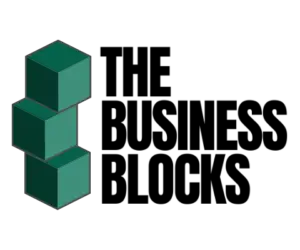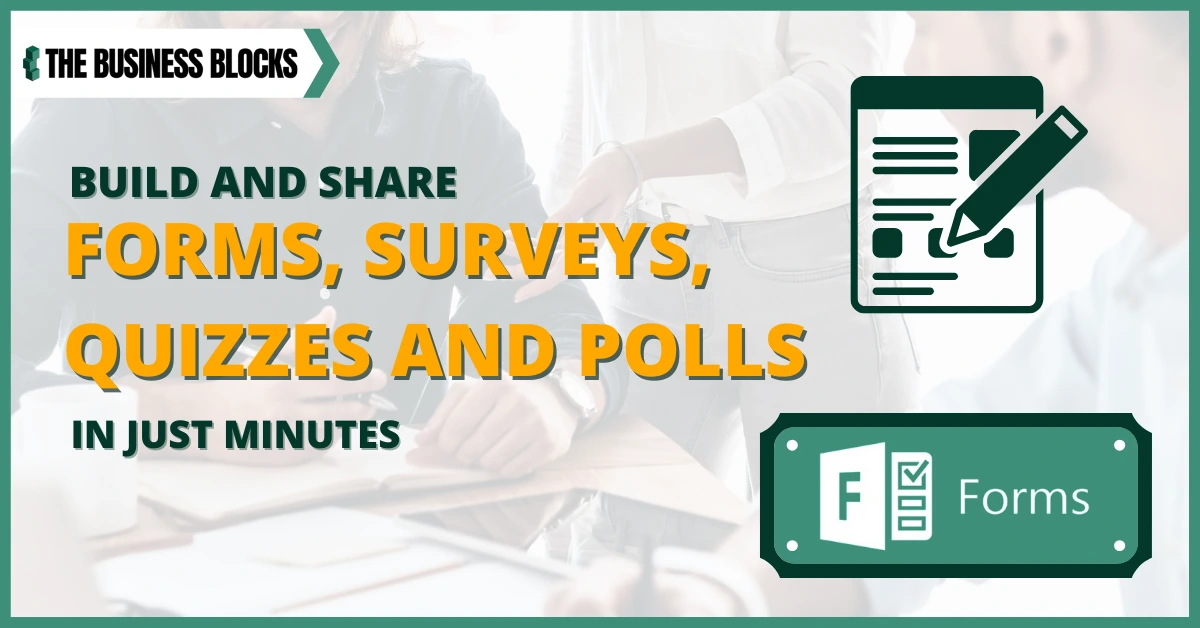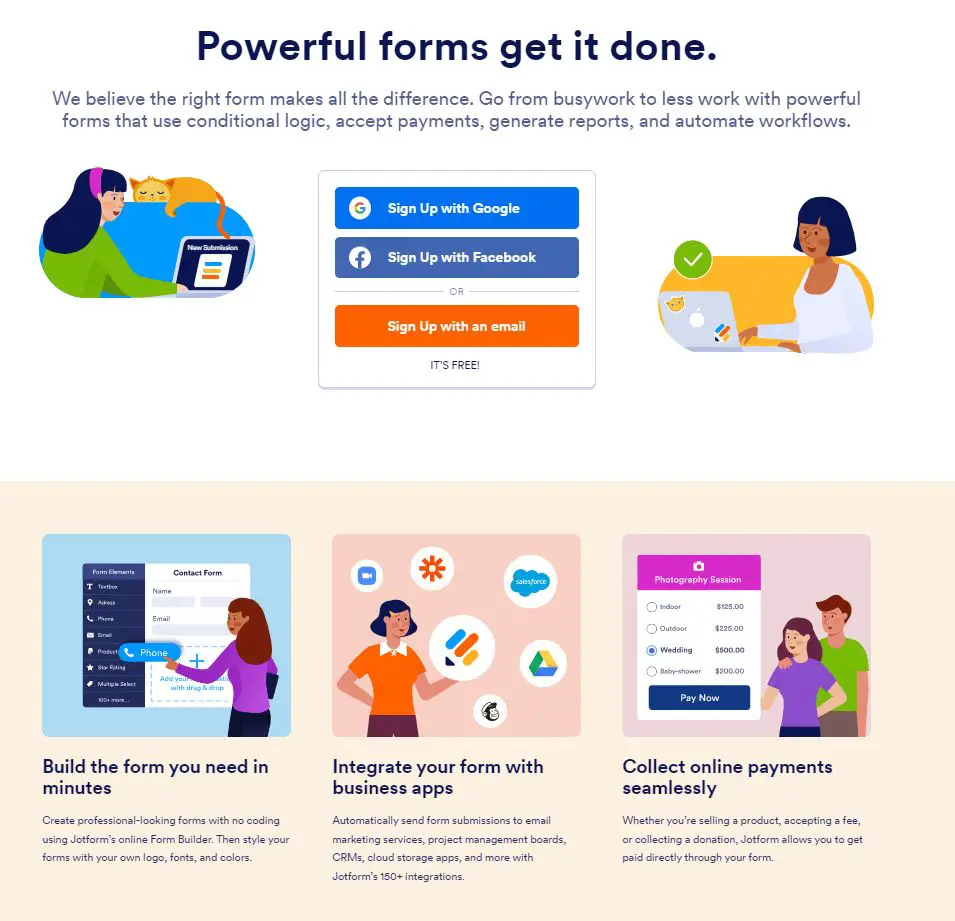Are you looking for a powerful, user-friendly form builder to help you quickly and easily create online forms? If so, then Microsoft Forms might be the ideal option for you. It offers an intuitive interface that lets users quickly build surveys, quizzes, registration forms, and more in minutes. Thanks to its host of features, such as branching logic and flexible appearance options, it’s one of the most comprehensive solutions available today. In this article, we’ll explore what makes Microsoft Forms different from other offerings on the market and why it could be your go-to choice when building online forms.
Are you Struggling to find the Best Form Builder?
Microsoft Forms is one of the most powerful and user-friendly forms building platforms. It’s perfect if you need to quickly create surveys, quizzes, or assessments without any prior coding experience. You can customize your questions with various types, such as multiple choice, rating scales, or open-ended. You can easily add images and videos for visuals and set up complex rules on who gets to take or submit a form.
It has all the necessary features for an effective data collection process and a secure platform where you control access levels and who views what. Its powerful analytics tools make creating forms more efficient than ever! Take advantage of real-time feedback from customers that comes in handy when making business decisions in areas such as product design or customer service improvement plans.
Learn how to create a survey in Microsoft Forms.
Forms are everywhere, from the basic information slip that guests fill up at the lobby of your office as they show up for an appointment to the data you gather from applicants and surveys you send your customers.
With all its great features, Microsoft can only get you so far for an online form builder. If you require the following:
- 1000’s of templates.
- Integrations and automations.
- E-Signatures
- Report builders
- PDF Editors
Then consider Jotform as your new form software.
You can create paper forms to give out, but that will be a lot of paper waste daily!
You can also create an Excel file, but how will you collate and evaluate them all?
Microsoft Forms Pros and Cons
| Microsoft Forms – Pros | Microsoft Forms – Cons |
|---|---|
| Offline limitations – Purely web-based and need an internet connection to run. | Copying limitations – Able to duplicate a form, but it won’t include all info. |
| Free – Included in the Business License for O365. | Customization limitations – MS Forms only offers form themes and color customizations. |
| Share and collaborate – All external third parties can participate as well. | Integrations – Fewer integrations compared to Typeform. |
| Approval templates – Workflow enhancements for approval for workers. | Integrations – Less integrations compared to Typeform. |
| Language support – Choose the language based on the user’s settings. | Alternatives – Jotform, Formstack and PandaDoc. |
The answer: use Microsoft Forms.
What are Microsoft Forms?
What makes it the best form builder?
Originally developed to help ease the work of teachers, Microsoft Forms, with its countless uses, is now also being utilized in business. Released in June 2016 as part of the Office 365 Suite and was made available for personal use only last year, in October 2020.
It is web-based access to all platforms – Mac, Windows, Android, iOs and works on all browsers so that everyone can access it without downloading an additional app.
Some of its business-related functions are:
- customer satisfaction surveys
- polls to gauge client or employee feedback
- exams for new hires and trainees
- recording real-time data
Microsoft Forms is available for use and free if you are subscribed to any of the following apps:
- Office 365 Education
- Outlook.com
- Live
- Hotmail
- Microsoft 365 Education, Business, Enterprise, Apps for Enterprise, and US Government Community Cloud
Microsoft Forms Key Features
Business Growth
Compile all information you need to help you handle your business better. Generate customer surveys to determine where you can improve your service or employee response to assess your management system reflectivity.
Receive timely feedback from your team on a certain detail with a poll and save time and effort from holding meetings after meetings for even minor topics.
Built-in AI
With built-in intelligence, Microsoft Forms makes your life easier by adapting to your habits and generating creative recommendations as you progress. Depending on how you use Forms, it will suggest templates and themes, even further answer choices and queries. Forms’ newest AI improvement includes an option to add an estimated response time to help encourage form completion.
Also, more than the general analysis thru Responses, Forms’ more detailed intelligence-based addition is called Insights – a clearer interpretation of responses per question.
Increased reach
Microsoft forms can be set to be accessible even to non-Microsoft 365 users, giving companies a broader audience and more detailed data research.
Insights to actions
With Responses, you can take a sneak peek at the information as it is collected, even before the final poll or survey is submitted.
This gives you an idea of the employee or client’s standpoint on a specific matter so you can decide immediately whether you need to make a step or more data to conclude.
Remain connected
Forms can be accessed on any web browser, whether on your computer in the office or your phone at home and the on the go. Check your survey or poll results wherever and whenever.
Innovations underway
In a blog by Microsoft in January of this year, author Melinda Hu talked about some improvements they will launch on Forms within the year. Some include personalization like text formatting, choosing whom you want to share your forms with, form respondents’ capability to print or save their responses, a new dashboard look, and improved readability thru Immersive.
Reader and for polls to be used across other Microsoft 365 Apps like Powerpoint Live and Team chats. One exciting innovation is Word Clouds: an intelligence-based visual representation of words and phrases used by respondents that’s available to the creator thru Responses.
Microsoft Forms Pros and Cons
Pros
1. Organize office data – collect data effortlessly through all your company departments or employees. Microsoft Forms, initially made for schools, is fairly easy to use. Engage with your team even if some work from home, on the road, in satellite offices, or in other parts of the world.
2. Personalization – make your polls fun and engaging or set the mood for your customers as they go through your survey with themes and templates. Choose from the wide variety of impressive themes or make it more personal and upload your own set of photos as background for your forms.
3. Share and collaborate – send your form thru a link, email, or a QR code. That’s more convenient nowadays when people mostly use smartphones and handheld devices other than desktops and laptops. Check findings promptly and handily and export to Excel for further analysis.
4. Approval templates – In a recent update (April 28, 2021), Forms introduced a template that can be used repeatedly for approvals, like time off and overtime requests to help enhance workflows.
5. Language support – since Forms is web-based, you can choose the language based on the browser’s settings. Compile more accurate data by delivering forms that people could easily interpret.
Cons
1. Offline limitations – Microsoft Forms is purely web-based and needs an internet connection. It doesn’t have an offline option.
2. Copying limitations – You can duplicate a form, but it won’t include all the details or answers enclosed in that form.
3. Customization limitations – Unlike Google Forms’ ready-to-use templates, Microsoft Forms only offers themes and color customizations.
Is Microsoft Forms the best form builder?
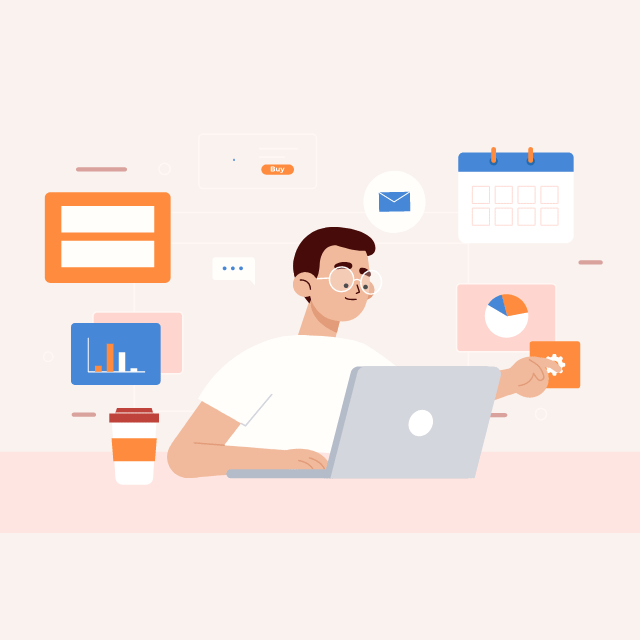
For the hands-on boss
Gauge your edge over competitors with unique surveys. Compile quizzes for new hires, evaluations for employee refresher courses, and quickly collate and tabulate trainees’ progress or which part of the training they struggle with real-time responses.
Collaborate ideas with your committee right when you need them thru polls. You can competently plan your next course of action for business growth with accurate data.
For the multitasking employee
Make room for improvement as you develop new skills in using Microsoft Forms in your daily tasks. Data collection and analysis will now be a breeze as you continue using Forms; its AI capability will help and guide you.
Forms are built to be straightforward and manageable; employees already familiar with Microsoft apps will have no problem navigating through them. Showcase your new techniques as you impress your boss with custom forms.
Do Microsoft Forms work offline?
Unfortunately, Microsoft Forms is not available offline. If you want users to fill out a survey or a form, then for them to submit, it does not work because Microsoft Forms requires network or wifi for connection to the server, thus to be used in browsers on desktop and mobile devices.
An alternative is creating a Word form for users to fill out offline. However, this doesn’t support submitting the form as Microsoft Forms; users need to connect to the network and share the form with you. Also, this doesn’t have the feature to automatically generate the analysis based on users’ responses as Microsoft Forms does.
Integration and MS Flow
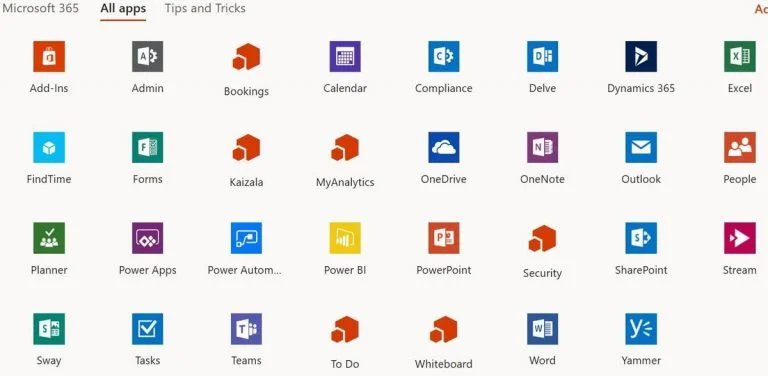
The form is a part of the Microsoft Office 365 suite, a set of all the essential programs and apps you will ever need to run your business.
Integrate your work thru these different platforms to complete the task at hand.
For example, while on a video conference call on Microsoft Teams, you can send everyone a short poll for a topic you are discussing.
Also, Forms can be integrated with Microsoft Flow, where you can set your forms to send response notifications to your Outlook email.
Count on Us
Whether you are a fresh new company or an experienced business entity, we at The Business Blocks are here to boost your productivity by introducing new workflow techniques or making the most out of the systems you already have.
Talk to us today and launch a business system that’s uniquely you.
Tips for Maximizing Microsoft Form
1. Use meaningful titles
The title of your form should indicate the purpose of it. This will save time and effort by giving users an idea of what they’re filling out without going through it first.
2. Keep your forms concise
Forms should be easy to comprehend, so break them down into sections or sections with sub-sections. This will help keep the flow of information organized and make filling out your forms more efficient.
3. Use visuals
To attract attention, use visuals such as images or videos to make the form more interesting and encourage users to fill it out.
4. Test before you launch
Before launching your form, it is important to test it first. This will help you identify any issues, such as errors in the design or layout, that might prevent users from filling out your group forms accurately.
5. Use logic
To make your forms more efficient, use conditions and rules to customize the response options for each question. This will reduce clutter and minimize users’ time filling out your form. Moreover, New quiz and survey data forms a better way to get feedback.
6. Analyze your responses
Regularly analyze and review your forms; this way, you can stay up-to-date with how people respond to your questions and identify future improvement areas. Multiple answers from a group form or service response details are powerful tools that save you time, energy, and effort.
7. Utilize SharePoint Site and Embed Code
Embefuture improvement areas future improvement areas easily in forms on any website or webpage with ease, allowing a broad audience. Moreover, the forms can be added directly to the SharePoint site, making sharing with colleagues and getting feedback easy.
8. Focus on Mobile User Experience
Mobile users require a different experience than desktop users – they need an intuitive and seamless form that can be filled out quickly and easily on their devices.
Microsoft Forms is a powerful tool allowing businesses and individuals to create custom forms tailored to their needs. Remember to be familiar with icon forms, use questions and answers to get feedback, integrate your work with MS Flow, and analyze responses to make the most out of Microsoft Forms.
Furthermore, the looks of the forms service forms icon, like a search bar and trash can icon, are made by Microsoft, making your forms look professional and user-friendly.
Frequently Asked Questions:
1. What is the best program to create forms?
According to g2.com, these are some of the free online form builder software for 2022:
- ActiveCampaign
- Jotform
- SurveyMonkey
- Monday.com
- SurveySParrow
- Typeform
- FormAssembly
- Formstack Forms
2. What is the best free-form builder?
Based on popularity and user ratings, Typeform is one of the best form builders in the market. Tools like Typeform allows users to collect, tabulate and share information easily.
3. What is better than JotForm?
Here are some viable alternatives to Jotform: Paperform, Google Forms, Typeform and Wufoo. Each of these applications have its own strength and drawbacks and the viability depends on the organization’s needs and preferences.
4. What is the best way to create an online form?
The best and easiest way to build an online form is to use low-code or no-code tools such as Google Forms, Microsoft Forms, Wufoo, Formstack, etc. These tools facilitate gathering of information from customers and prospects through a guided designer in order to allow organizations to perform data-driven marketing and sales decisions.
5. Is there a Microsoft equivalent to Google Forms?
Microsoft Forms is Microsoft’s answer to Google’s Forms. Through this tool, users can create surveys, quizzes and polls; data that can be gathered through forms that are designed and deployed from this tool can be used to make inferences and intelligent business decisions and analysis. Microsoft Forms has been recently rebranded as Dynamics 365 Customer Voice.
6. Which is better, Microsoft Forms or Google Forms?
Although both tools can support form designing and deployment, the main difference lies on the shareability of forms. Google Forms can be distributed and shared via a link. Microsoft Forms, on the other hand, allows sharing of forms via a QR code or through direct publishing in social media platforms.
7. Which Adobe program is best for fillable forms?
Adobe Acrobat may be utilized to create a fillable form in PDF format. A Microsoft Word document can easily be converted into a PDF file as well.
8. Are Google Forms free?
Google Forms is a fully-functional forms tool and designer and comes free and included in a Google account.
Final Thoughts
Microsoft Forms could be the superior form builder for you. It’s easy to use Microsoft Forms, highly secure, and offers a range of customization options that can make it easier to capture the data you need; for businesses with large volumes of data or those requiring additional capabilities such as automated workflow collection, integration with other Office 365 applications may be necessary. But if all you need is a simple form system to collect user data, Microsoft Forms could be perfectly suited for your needs.
With low-cost incremental fees available to access more features and integrations, it’s worth exploring what Microsoft Forms offers you. So check out Microsoft Forms today and see how it can help transform how you capture valuable user input quickly and securely!