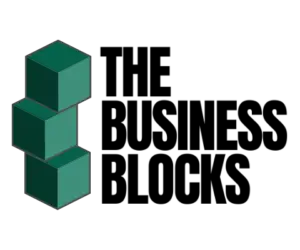BambooHR and Whale solutions can be integrated, through an integration tool such as Zapier, to automate the creation of a Whale account every time an applicant is hired as part of the employee onboarding process. This integration point will ensure that each employee will automatically have a corresponding user and be invited to Whale without going through a manual request and approval process. This will reduce extra steps and manpower in user creation and access granting in Whale for new hires and eliminate the possibility of the non-creation of Whale users for all new employees. Regardless of scale, all companies will benefit from this automation, especially those relying on Whale for onboarding procedures.
What is BambooHR?
BambooHR is a human resources information system (HRIS), a software solution that will aid a company’s visionary or HR professional(s) in managing employee data, streamlining onboarding and off-boarding procedures, and automating hiring and talent acquisition processes, among other HR processes. BambooHR has been listed as the #1 HRIS solution by PeopleGoal, a performance management company, in an article posted in January 2022. Ideal for small- and medium-sized businesses, this platform features a smart and modern yet user-friendly interface and offers the following features: a comprehensive dashboard, applicant tracking system, extensive employee database, document management, report generation, and a tool to generate company announcements and smart reminders. BambooHR can be accessed through a website or by using a mobile application.
What is a Whale?
Whale is a knowledge-sharing and training platform that collates and manages SOP’s business policies, company information, and documentation in a secure and collaborative solution. Through Whale, business stakeholders and employees can store, organize, and peruse data and business process documentation, including onboarding-related documents for new hires, presented visually and intuitively. This system also facilitates training, refining key business processes, enabling task monitoring, and presenting data and document access and upkeep insights. With this tool, a company can ensure that processes can be periodically reviewed and improved and documents and information can be conscientiously created, shared, and enhanced.
Click here to read our full Whale review.
BambooHR and Whale Integration Walkthrough
Prerequisites:
- Whale account with Administrator role or access to the User Management menu
- BambooHR account
- Zapier account
STEPS:
- Obtain an account in Whale, with access to and view of User Management. Take note of the API key for integration.
2. Create an account in BambooHR, where applicants can be tracked and marked as hired, which will kick start the onboarding process.
3. Upon creation of an account in BambooHR, a confirmation email will be sent to the email address that has been provided. This email will contain the username or domain name for BambooHR, which will be needed when connecting BambooHR with Whale. Take note of the username or domain name.
4. Create an API key for the BambooHR + Whale integration point. This can be done in the Account > My Devices and API keys facility.
5. Create a new entry in the API Keys section. Make sure that the API key name is descriptive and unique.
6. Take note of the API key. This will be required in creating a link between BambooHR and Whale.
7. Create a Zap by linking BambooHR and Whale in Zapier. Start by choosing the source platform: BambooHR.
8. Specify the triggering event starting the Zap or the automated process.
9. Specify the BambooHR account that will be used for the BambooHR + Whale linkage.
For new Zap items that will be created, the BambooHR and API key should be specified.
If there is an existing Zap or connection already, the existing accounts associated with the Zapier account can be chosen from the drop-down list.
10. Test the BambooHR connection and event trigger by choosing any employee Zapier pulls from the linked BambooHR account.
11. Specify the action, or the target application, which entails an action caused by the triggering event.
12. Choose the target platform: Whale
13. Specify the resulting event for the Zap or the desired result of the automated process.
14. Specify the Whale account that will be used for the BambooHR + Whale linkage.
For new Zap items that will be created, the Whale and API key should be specified.
If there is an existing Zap or connection already, the existing accounts associated with the Zapier account can be chosen from the drop-down list.
15. Create the mapping between the fields in BambooHR and Whale platforms. This is needed for the linkage to properly assign the data captured in BambooHR in creating the corresponding new user record in Whale.
The form in Zapier presents the expected fields in Whale that should be filled up based on the data that will be pulled from BambooHR. For each input field, specify the corresponding field in BambooHR.
16. Complete the mapping for all the required input fields.
17. Specify if the automatic Whale user invite/creation is for an administrator or a normal user.
18. Specify if the automatic Whale user invite/creation is for a user with write privileges.
19. Test the BambooHR + Whale connection.
20. If the test is unsuccessful, Zapier displays the possible cause and allows troubleshooting, e.g., data in BambooHR is incomplete for the required fields.
Zapier will also send an email in case the integration is unsuccessful.
21. If the test is successful, Zapier will display a successful dialog box confirming that the automated action has been performed and the test has been fulfilled.
22. After confirming the test, publish the Zap.
The Zap or integration can be enabled or turned on or off d, depending on the need.
23. Test the connection by simulating a business case.
In BambooHR, identify an applicant that will be marked as hired. Choose an applicant from the Talent Pool. Add the applicant as a candidate.
Ensure that all important fields have been captured and filled up.
24. In the Candidates view, search for the earmarked resource.
25. Mark the candidate as hired.
26. Create a new employee record for the new hire.
Assign an employee number for the new personnel.
27. An email for the Whale invite will be sent to the newly-hired employee.
And that’s how you can create the BambooHR and Whale integration using Zapier!