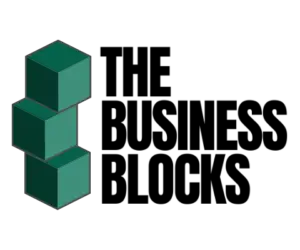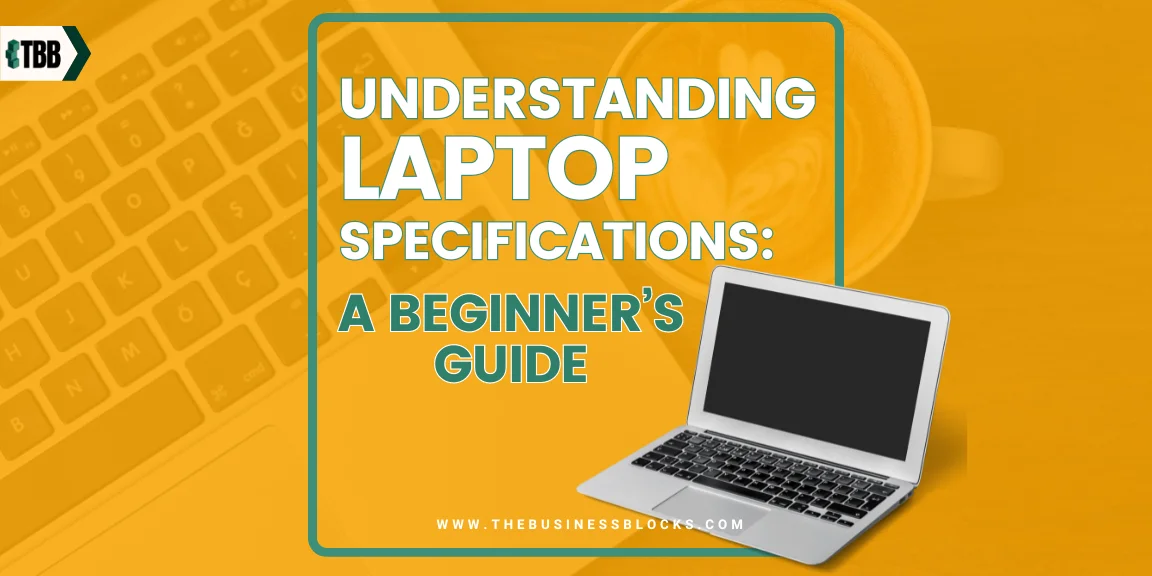In today’s digital age, laptops have become indispensable tools for work, study, entertainment, and communication. However, with a plethora of laptop models boasting various specifications and features, navigating the world of laptop specifications can be daunting, especially for beginners. Understanding the technical details behind a laptop’s specifications is crucial for making informed purchasing decisions and ensuring that the device meets your specific needs and preferences.
In this beginner’s guide, we’ll break down the essential components and features of laptop specifications in easy-to-understand terms, helping you make informed decisions and find the right laptop to suit your lifestyle. So, let’s dive in and unravel the mysteries of laptop specs together!
Are you feeling lost in the sea of laptop specifications?
Understanding laptop specifications can seem like navigating a labyrinth of technical terms and numbers. But fear not – we’re here to guide you through the maze and shed light on the key components that make up your laptop. Whether you’re a student, a professional, or a tech enthusiast, mastering laptop specs is essential for making informed decisions and getting the most out of your device.
Imagine the confidence you’ll feel when browsing through laptop listings, knowing exactly what each specification means and how it impacts your user experience. No more confusion or second-guessing – just clarity and empowerment to choose the perfect laptop tailored to your needs and preferences.
Get ready to take control of your tech destiny and make informed decisions like a pro!
Did you know?
- The first laptop was invented in 1981 by Adam Osborne. It was named the Osborne 1 and it weighed 24 pounds (10.9 kg) and cost $1795 (around $5,000 today when adjusted for inflation).
- The global revenue in the ‘Laptops’ segment of the consumer electronics market was forecast to continuously increase between 2024 and 2028 by 19.9 billion U.S. dollars (+15.61 percent).
What are Laptop Specifications?
Laptop specifications refer to the detailed technical characteristics and features of a laptop computer. These specifications provide information about the hardware components, performance capabilities, and functionality of the laptop. They include details such as the processor type and speed, amount of memory (RAM), storage capacity, display size and resolution, graphics card, battery life, connectivity options, and more.
Understanding laptop specifications is essential for making informed decisions when purchasing or comparing laptops, as it helps users assess whether a particular laptop meets their needs and requirements.
Key Components of a Laptop

The key components of a laptop are the integral parts responsible for its functioning and performance.
They include:
Processor (CPU):
The central processing unit (CPU) is the brain of the laptop, responsible for executing instructions and performing calculations. It determines the laptop’s overall speed and performance.
Memory (RAM):
Random-access memory (RAM) temporarily stores data and program instructions that the CPU needs to access quickly. More RAM allows for smoother multitasking and faster performance.
Storage (HDD/SSD):
Storage devices, such as hard disk drives (HDDs) and solid-state drives (SSDs), store the laptop’s operating system, applications, files, and data. SSDs offer faster read/write speeds and better performance compared to traditional HDDs.
Graphics Processing Unit (GPU):
The GPU, or graphics card, is responsible for rendering graphics and images on the laptop’s display. It is crucial for gaming, video editing, and graphic-intensive tasks.
Display:
The display, or screen, is where users interact with the laptop visually. It includes factors such as size, resolution, and panel type (e.g., LCD, LED, OLED) that affect image quality and viewing experience.
Battery:
The battery provides power to the laptop when it’s not connected to a power source. Battery capacity, measured in watt-hours (Wh), determines how long the laptop can operate on a single charge.
Connectivity:
Laptops come with various ports and connectivity options, such as USB ports, HDMI, audio jacks, Wi-Fi, Bluetooth, and sometimes Ethernet ports. These allow users to connect external devices and peripherals and access the internet.
Understanding these key components helps users evaluate a laptop’s performance, suitability for specific tasks, and overall value.
Processor (CPU) Explained
The processor, also known as the central processing unit (CPU), is a critical component of a computer or laptop that serves as its brain.
Here’s an explanation of the processor and its functions:
Core:
A CPU may have multiple processing cores, each capable of executing instructions independently. Dual-core, quad-core, hexacore, and octa-core processors are common, with each core handling different tasks simultaneously, improving overall performance.
Clock Speed:
The clock speed, measured in gigahertz (GHz), determines how fast the CPU can process instructions. A higher clock speed generally indicates faster performance, but it’s not the only factor influencing overall speed.
Cache Memory:
The CPU contains cache memory, a small amount of high-speed memory used to store frequently accessed data and instructions. This helps reduce the time needed to access critical information, improving overall efficiency.
Instruction Set:
CPUs support specific instruction sets, such as x86 or ARM, which define the commands they can execute. Different instruction sets cater to various types of computing tasks, from general-purpose computing to specialized applications like graphs.
Thermal Design Power (TDP):
TDP is the maximum amount of heat a CPU generates under load that the cooling system needs to dissipate. It indicates the power consumption and heat output of the CPU, influencing the choice of cooling solutions and overall system design.
Overclocking:
Some CPUs support overclocking, a process of increasing the clock speed beyond the manufacturer’s specifications to boost performance. However, overclocking can lead to increased heat generation and reduced stability if not done properly.
Integrated Graphics:
Many modern CPUs feature integrated graphics processors (GPUs) that handle graphical tasks without the need for a separate graphics card. While integrated graphics are sufficient for everyday tasks, dedicated GPUs offer better performance for gaming and professional applications.
Understanding the CPU is essential for assessing a computer’s performance, as it plays a crucial role in executing instructions, processing data, and running applications. Choosing the right CPU involves considering factors like core count, clock speed, and intended use case to meet specific performance requirements.
Memory (RAM) Demystified

RAM, or Random Access Memory, is a crucial component of any computer system, including laptops. It serves as temporary storage for data that the processor needs to access quickly. Unlike permanent storage devices like hard drives or SSDs, RAM is volatile, meaning it loses its data when the power is turned off. RAM works in conjunction with the CPU to load and execute programs, store application data, and handle multitasking. The more RAM a laptop has, the more applications it can run simultaneously without slowing down, making it an essential factor in overall system performance.
RAM acts as a bridge between the CPU and storage devices, facilitating quick access to data and programs. It plays a vital role in multitasking, gaming, video editing, and other tasks that require fast data retrieval. Understanding the importance of RAM and its relationship with the CPU is crucial for selecting a laptop with adequate memory to meet your computing needs.
Storage Options: HDD vs. SSD
When it comes to storage options in laptops, two primary contenders are HDD (Hard Disk Drive) and SSD (Solid State Drive).
- HDDs have been the traditional choice, featuring spinning magnetic disks and mechanical read/write heads. They offer high capacities at relatively lower costs but are slower in terms of data access and boot times. On the other hand, SSDs use flash memory technology, providing significantly faster performance, quieter operation, and improved durability due to the absence of moving parts.
- While SSDs typically come at a higher price per gigabyte compared to HDDs, they offer superior speed, making them ideal for faster boot-ups, quicker application launches, and smoother overall system responsiveness. When choosing between HDD and SSD for your laptop, consider your budget, storage needs, and performance requirements to make the best decision for your computing experience.
Display and Graphics: What You Need to Know
Understanding the display and graphics specifications of a laptop is crucial for ensuring an optimal visual experience. The display refers to the screen where all the visuals are presented, while graphics encompass the hardware responsible for rendering those visuals.
The display specifications typically include parameters such as resolution, which determines the number of pixels on the screen and impacts image clarity, and screen size, measured diagonally from one corner to the opposite corner. Additionally, factors like panel type (e.g., IPS, TN), refresh rate, and color accuracy influence the overall quality of the display.
On the graphics side, laptops may feature integrated or dedicated graphics processing units (GPUs). Integrated GPUs are part of the CPU and share system memory, suitable for everyday tasks and light gaming. Dedicated GPUs, on the other hand, have their dedicated video memory and are more powerful, catering to demanding tasks like gaming, graphic design, and video editing.
Understanding these specifications helps users choose a laptop that meets their visual performance requirements, whether it’s for casual use or specialized tasks.
Battery Life and Power Management
Battery life and power management are crucial aspects of a laptop’s usability, especially for users who need to work on the go or in locations where power outlets are limited.
Here’s a listicle explaining these concepts in detail:
1. Battery Capacity:
The battery capacity, typically measured in watt-hours (Wh), indicates how much energy the battery can store. Higher capacity batteries generally offer longer battery life.
2. Battery Life:
This refers to the duration a laptop can run on a single charge. It’s influenced by factors such as the battery capacity, the laptop’s power efficiency, and usage patterns. Manufacturers often provide estimates for battery life under specific conditions (e.g., web browsing, video playback).
3. Power Management Features:
Modern laptops come with power management features designed to optimize battery life. These include:
- Sleep Mode: Puts the laptop into a low-power state when not in use, allowing it to quickly resume operation when needed.
- Hibernation: Saves the current state of the laptop to the hard drive and shuts it down completely to conserve battery, but takes longer to resume compared to sleep mode.
- Power Plans: Offer preset configurations for power usage, allowing users to customize settings based on their preferences (e.g., balanced mode, power saver mode).
4. Factors Affecting Battery Life:
Several factors can impact battery life, such as:
- Screen Brightness: Higher brightness settings consume more power.
- Processor and Graphics Usage: Intensive tasks like gaming or video editing drain the battery faster.
- Connectivity: Activities like streaming content or using peripherals like USB devices can impact battery life.
- Background Processes: Running multiple applications or background processes increases power consumption.
5. Tips for Extending Battery Life:
Users can maximize battery life by:
- Adjusting Screen Brightness: Lowering the screen brightness conserves the battery.
- Managing Background Apps: Closing unnecessary applications reduces power consumption.
- Using Power Saving Modes: Enabling power-saving modes or adjusting power plans can extend battery life.
- Unplugging Peripherals: Disconnecting unused peripherals reduces power drain.
- Regular Maintenance: Keeping the laptop and battery clean, and updating software can optimize performance and battery life.
Understanding these aspects of battery life and power management helps users make informed decisions about their laptop usage and maximize the efficiency of their device’s battery.
Connectivity: Ports and Networking

Connectivity on laptops encompasses a variety of ports and networking features essential for interaction with external devices and networks.
Here’s a breakdown:
Ports:
- USB: Facilitates connections with peripherals like external drives, mice, and keyboards.
- HDMI: Enables high-quality audio and video output to external displays or TVs.
- Thunderbolt: Offers high-speed data transfer and supports various peripherals and displays.
- Audio Jacks: Allow connection to headphones, speakers, and microphones.
Networking:
- Wi-Fi: Provides wireless internet access, allowing connectivity to Wi-Fi networks.
- Ethernet: Offers reliable wired internet connections for tasks requiring stable network speeds.
- Bluetooth: Enables wireless connection with peripherals such as mice, keyboards, and headphones for seamless data transfer.
Understanding the various connectivity options empowers users to choose laptops that align with their specific needs, ensuring compatibility with existing devices and networks. Moreover, staying informed about the latest advancements in connectivity technologies allows users to leverage new features and capabilities, staying ahead in the ever-evolving digital landscape.
Operating System Overview
An operating system (OS) serves as the backbone of a computer, managing hardware resources and providing a platform for running applications. Here’s an overview:
Core Functions:
- Manages hardware resources like CPU, memory, storage, and input/output devices.
- Provides a user interface for interaction, which can be graphical (GUI) or text-based (CLI).
- Enables multitasking, allowing multiple programs to run simultaneously.
Types of Operating Systems:
- Windows: Developed by Microsoft, widely used in personal computers and laptops.
- macOS: Developed by Apple, exclusive to Macintosh computers.
- Linux: Open-source OS available in various distributions, popular for servers and technical applications.
- Chrome OS: Developed by Google, designed for Chromebooks, emphasizing web-based applications.
Key Features:
- File Management: Organizes and manages files and directories on storage devices.
- Security: Implements user authentication, access controls, and encryption to protect data and system integrity.
- Device Drivers: Facilitates communication between hardware devices and the OS.
- Updates: Regularly provides patches and updates to improve performance, fix bugs, and enhance security.
User Interaction:
- GUI: Utilizes graphical elements like icons, windows, and menus for user-friendly interaction.
- CLI: Allows users to interact with the system through text-based commands, often preferred by advanced users and administrators.
Compatibility and Application Support:
- Supports a wide range of software applications, including productivity tools, games, multimedia, and development environments.
- Compatibility varies between operating systems, with some applications exclusive to specific platforms.
The choice of operating system depends on factors such as user preferences, hardware requirements, and intended use cases, with each OS offering unique features and capabilities.
Tips for Choosing the Right Laptop

Choosing the right laptop can be a daunting task given the multitude of options available in the market. Here are some tips to help you make an informed decision:
1. Identify Your Needs:
Consider your primary use case for the laptop. Are you a student, professional, gamer, or creative artist? Your requirements will vary based on tasks such as word processing, graphic design, gaming, or video editing.
2. Determine Your Budget:
Set a realistic budget based on your financial situation. Laptops come in various price ranges, so knowing your budget will help narrow down your options.
3. Understand Key Specifications:
Familiarize yourself with essential specifications such as processor (CPU), memory (RAM), storage (HDD or SSD), graphics card (GPU), and display size and resolution. These factors impact the laptop’s performance and usability.
4. Consider Portability:
Decide whether you need a lightweight and portable laptop for on-the-go use or a larger, more powerful device for stationary work. Factors like size, weight, and battery life play a crucial role in portability.
5. Research Brands and Models:
Explore different laptop brands and models to find the one that best meets your requirements. Consider factors like brand reputation, customer reviews, warranty, and after-sales support.
6. Test Before You Buy:
Whenever possible, test the laptop in person to assess its build quality, keyboard comfort, trackpad responsiveness, and overall usability. This hands-on experience can help you make a more informed decision.
7. Check Compatibility and Connectivity:
Ensure that the laptop has the necessary ports and connectivity options for your peripherals, such as USB ports, HDMI, headphone jacks, and SD card readers. Compatibility with accessories like printers, external monitors, and docking stations is essential.
8. Compare Prices and Deals:
Shop around and compare prices from different retailers to find the best deal. Look out for discounts, promotions, and bundled offers that can help you save money on your purchase.
By following these tips, you can narrow down your options and choose a laptop that aligns with your needs, preferences, and budget.
Glossary of Common Laptop Terms
Here is a glossary of common laptop terms to help you better understand the specifications and features of laptops:
- Processor (CPU): The central processing unit (CPU) is the brain of the computer. It executes instructions and performs calculations necessary to run applications and processes.
- Memory (RAM): Random access memory (RAM) is temporary storage that the computer uses to store data and programs that are actively in use. More RAM allows for smoother multitasking and faster performance.
- Storage (HDD/SSD): Storage refers to the permanent memory where data, files, and the operating system are stored. Hard disk drives (HDDs) use spinning disks to store data, while solid-state drives (SSDs) use flash memory for faster performance.
- Graphics Processing Unit (GPU): The GPU is responsible for rendering images and graphics on the screen. It is essential for tasks such as gaming, video editing, and graphic design.
- Display Resolution: The display resolution refers to the number of pixels that make up the screen’s image. Higher resolutions result in sharper and more detailed visuals.
- Refresh Rate: The refresh rate measures how many times per second the screen refreshes its image. Higher refresh rates, such as 60Hz or 120Hz, result in smoother motion and reduced motion blur.
- Battery Life: Battery life indicates how long a laptop can operate on a single battery charge. It is influenced by factors such as usage, screen brightness, and battery capacity.
- Ports: Ports are physical connectors on the laptop used to connect peripherals and accessories. Common ports include USB, HDMI, Ethernet, headphone/microphone jacks, and SD card slots.
- Operating System (OS): The operating system is the software that manages the computer’s hardware and software resources. Popular operating systems for laptops include Windows, macOS, and Linux.
- Wireless Connectivity: Wireless connectivity allows the laptop to connect to the internet and other devices without the need for cables. Common wireless technologies include Wi-Fi and Bluetooth.
- Keyboard and Trackpad: The keyboard and trackpad are input devices used to interact with the laptop. They allow users to type, navigate, and control the computer’s functions.
- Webcam: A webcam is a built-in camera that allows users to capture video and participate in video calls and conferences.
Understanding these terms will help you make informed decisions when choosing a laptop that meets your needs and preferences.
Frequently Asked Questions About Understanding Laptop Specifications: A Beginner’s Guide
Q: What is the importance of laptop specifications?
A: Laptop specifications determine its performance, capabilities, and suitability for various tasks. Understanding these specifications helps you choose a laptop that meets your needs.
Q: How do I choose the right processor (CPU) for my needs?
A: Consider factors such as the number of cores, clock speed, and brand. Higher-end CPUs are suitable for demanding tasks like gaming and video editing, while mid-range or budget CPUs are adequate for everyday use.
Q: What is RAM, and how much do I need for my laptop?
A: RAM (Random Access Memory) is temporary storage that the computer uses to run programs and process data. The amount of RAM you need depends on your usage; 8GB is sufficient for most users, but power users may require 16GB or more.
Q: What are the differences between HDD and SSD storage options?
A: HDDs (Hard Disk Drives) use spinning magnetic disks to store data, offering large capacities at lower prices. SSDs (Solid State Drives) use flash memory for faster performance and better durability but tend to be more expensive per gigabyte.
Q: How do I determine the display resolution and size that’s right for me?
A: Consider factors such as screen size, resolution (e.g., HD, Full HD, 4K), and panel type (e.g., IPS for better color accuracy, TN for faster response times). Choose a display that suits your usage preferences and budget.
Final Thoughts
Understanding laptop specifications is crucial for making informed decisions when purchasing a laptop. By familiarizing yourself with key components such as the processor, memory, storage, display, and connectivity options, you can choose a laptop that best suits your needs and budget.
Remember to consider factors like performance, portability, battery life, and operating system compatibility. With this beginner’s guide, you’re now equipped to navigate the world of laptops confidently and find the perfect device to enhance your computing experience.