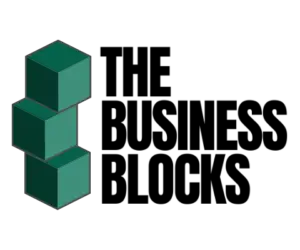Good communication is essential for organization: it fosters alignment, agility, and transparency within the business. Among peers and colleagues, it enables engagement, motivation and collaboration. When everyone is empowered to contribute and to provide inputs, it generates an environment that is welcoming and perfect for building relationships. This then yields to employee retention and better productivity.
Slack is a perfect tool for workplace communication. What began as an internal tool has turned into a powerhouse communication and workplace platform, reaching a market value of USD$ 19.5 billion in 2019.
Slack is an acronym which stands for “Searchable Log of All Conversation and Knowledge”, and these words are very apt to describe what this simple yet powerful tool does.
What is Slack?
Slack is a feature-rich business messaging tool, designed for the workplace, and allows conversations among team members or through one-on-one, or direct, messaging. This tool allows collation of all work information, including conversations, files and other tools, into channels – logical groupings of conversations based on teams with common goals and projects.
With the need for flexible and remote work setting still in the cards for the foreseeable future, Slack is an ideal tool for collaboration, aiding organizations in breaking down silos between peers, departments and team members, regardless of location, time zone and preference for remote or onsite work arrangements.
Slack allows communication through private and public channels within the organization, and collaboration with peers from other organizations via Slack Connect. In addition to this, individual calls, team calls and huddle can be done via this platform.
Slack also allows integration and connectivity with a huge number of third-party applications, use of the Slack API for enhanced connectivity with other solutions, creation of applications within the Slack workspace or usage of applications from its own app directory.
With the paid plans, workflow automation is possible by allowing automated sharing and posting of updates, announcements and other workflows such as employee onboarding or induction of an employee into a team. With these features, businesses can stay on top of everything that is happening in the organization, promoting visibility, clarity and synchronization of all information across all stakeholders.
With its simple interface and lightweight design, playful font and icons, vibrant colors and emoji, Slack presents itself as a modern and hip solution for workplace communication.
You can read more on Slack in our full review.
What is Whale?
Whale is a knowledge-sharing and training platform that allows collation and management of SOP’s business policies, company information and documentation in a secure and collaborative solution. To learn more about Whale, read our full review.
Whale and Slack Integration
Whale and Slack solutions can be integrated, through an integration tool like Zapier, to automate sending of a channel message in Slack whenever a pending assignment is past its due date.
This integration point will automate creation of messages in Slack for every new assignment that is created in the knowledge-sharing platform. With this automation, updates for new assignments can automatically be broadcasted in specified channels in Slack.
This will ensure that all stakeholders can be properly notified about the assignments in Whale, capitalizing on Slack’s purpose of providing all necessary information needed to ensure the productivity of all members of a project and it’s successful and efficient completion.
This document explains the steps needed in integrating Slack with Whale using Zapier whereby sending of a channel message in Slack will be automated when a new assignment is created and assigned to a particular user in Whale.
Prerequisites:
- Whale account with Administrator role or access to the User Management menu
- Slack account
- Zapier account
| Step | Description | Screenshot |
| 1 | Obtain an account in Whale, with access to and view of User Management. Take note of the API key/token for integration. | |
| 2 | Create an account for Slack. Create the profile for the company that will be used for the integration. | |
| 3 | Define the project for which messages will be logged. | |
| 4 | Prepare the Slack workspace by identifying the user and channel that will be used for the integration test. | |
| 5 | Configure the link between Whale and Slack. In Zapier, choose Whale as the source application and Slack as the target application for the integration. | |
| 6 | Specify the triggering event and the automated event that will be effected by the trigger. For this walkthrough, triggering event is a new assignment from Whale. The automated event is a creation of a channel message in Slack. | |
| 7 | Choose the account associated with Whale and Zapier. For new Zap items that will be created, the Whale and API key should be specified. If there is an existing Zap or connection already, the existing accounts associated with the Zapier account can be chosen from the drop-down list. | |
| 8 | Specify the type of triggering event that should occur in Whale to trigger the Zap. | |
| 9 | Test the Whale connection. The test will pull any new assignments from Whale to ensure that the connection to Whale is working. | |
| 10 | Specify the Slack account that will be linked to Whale by signing in. Grant access to the chosen Slack account. | |
| 11 | Specify the action that needs to be performed when the triggering event occurs. Specify the channel to which the message will be posted. | |
| 12 | Specify the fields that can be edited in Slack. | |
| 13 | Map the fields from Whale into Slack to properly form the channel message that will be created in Slack based on the information from Whale. | |
| 14 | Test the Zap. | |
| 15 | Publish and enable the Zap. | |
| 16 | Name the Zap for proper identification and documentation. | |
| 17 | To test the link, identify a new assignment in Whale. | |
| 18 | Check that a channel message has been created in Slack for the new assignment. |