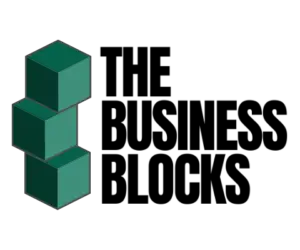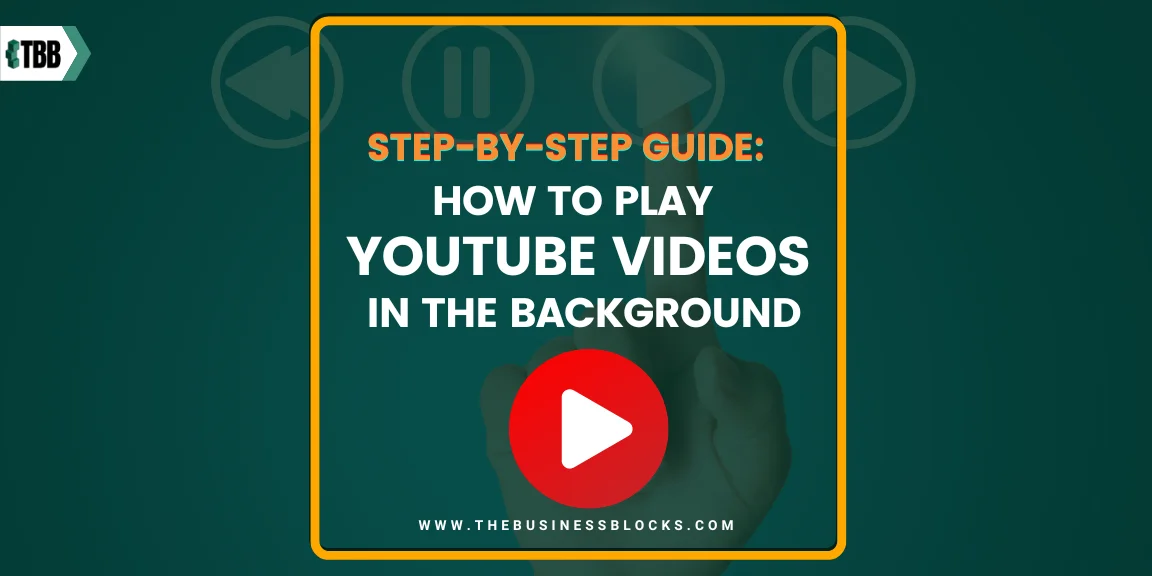Do you ever wish you could watch YouTube videos in the background while doing other things? Wouldn’t it make listening to music and watching lectures so much easier if you didn’t have to keep the app open and your phone unlocked all the time? Yes, there is a way! Believe it or not, playing YouTube videos in the background can be done with just a few simple steps. In this article, we’ll break down exactly how to play YouTube videos in the background on both Android and iPhone devices so that you never again have to worry about leaving your video playing for hours while draining your battery. Let’s get started!
Table of contents
- Are you tired of exiting the YouTube app when closing a video?
- Exploring YouTube’s Mobile App to play videos in the background
- Methods for Android
- Android’s Picture-in-Picture Mode
- Common Issues and Troubleshooting on Android
- Enhancing Android User Experience with Additional Tools
- Methods for iPhone
- Benefits of YouTube Premium
- Comparison with Other Music Streaming Services
- Frequently Asked Questions About Step-by-Step Guide: How to Play YouTube Videos in the Background
- Conclusion
Are you tired of exiting the YouTube app when closing a video?
Have you ever wished there was an easy way to keep playing your favorite YouTube videos in the background while browsing your phone or working on something else? Well, now there is! We’ve created this Step-by-Step Guide that will show how to play any YouTube video in the background with just a few clicks. It’s quick, simple, and convenient — no complicated tech skills required!
Imagine never having to continuously hit “play” every time you close out a video again. With this guide, you can keep listening as long as you please — all without having to leave your current task or open up another window on your device.
Did you know?
- YouTube Premium has 80 million active users worldwide in 2023
- 2023 UPDATE: Did you know? You can be monetized with Only 500 Subscribers!!!
- YouTube’s global ad revenue for Q1 2023 stands at $6.69 billion
Read on and learn how to make YouTube play in the background!
Exploring YouTube’s Mobile App to play videos in the background
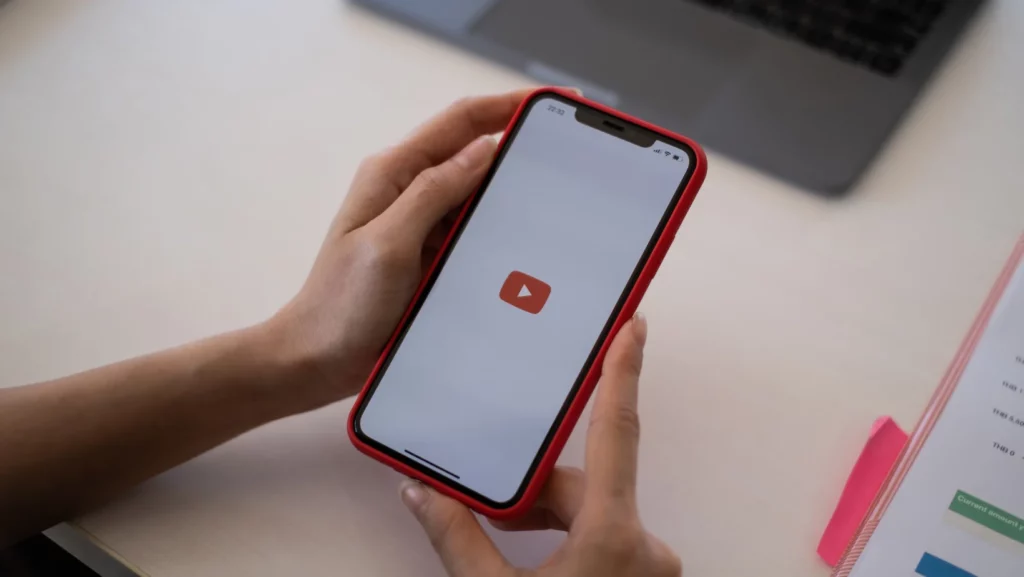
If you want to play YouTube videos in the background on an Android or iOS device, you first need to explore the official YouTube App. Let us help you with the process.
Methods for Android
YouTube is a versatile platform, often doubling as a music streaming app for many. However, the moment you lock your phone or switch apps, the playback stops. There are several methods to keep those videos (or rather, their audio) playing even when you’re not directly on the YouTube app.
Using Firefox or Chrome for Background Playback
For those who don’t want to shell out money for YouTube Premium, browsers come to the rescue. Both Mozilla Firefox and Google Chrome on Android devices have a neat trick up their sleeves.
Step-by-Step Guide:
- Open either Google Chrome or Mozilla Firefox on your Android device.
- Navigate to YouTube’s website.
- Start playing the video of your choice.
- Access the browser settings by tapping the three dots in the upper-right corner.
- From the dropdown, select ‘Request Desktop Site’.
- Once the page reloads in desktop view, play the video again.
- Now, even if you close the browser or lock your phone, the audio will continue to play. If it stops, simply pull down the notification bar and hit the play button in the media player.
Android’s Picture-in-Picture Mode
Another method to enjoy uninterrupted YouTube playback is the native “picture-in-picture” mode on Android. This feature minimizes the video into a small window, allowing you to navigate other apps while still watching.
How it Works:
- Play a video on YouTube.
- Navigate away from the app or press the home button.
- The video will shrink into a small, movable window on your screen.
- You can drag this window anywhere or tap on it to return to the full YouTube app.
Note: While Android users can use PiP for free, there are some limitations. For instance, playing YouTube music videos might not play in this mode. Also, free PiP access is primarily available to US users. Non-US users might need a YouTube Premium subscription to access all PiP features.
Common Issues and Troubleshooting on Android
While these methods are handy, they’re not without their hiccups. Here are some common issues Android users might face:
- Playback Stops Suddenly: This can happen if you have battery-saving modes enabled that restrict background data or app activity. Check your device’s battery settings and ensure that Chrome, Firefox, or the YouTube app has unrestricted access.
- PiP Mode Not Working: Ensure that you have the latest version of the YouTube app. Also, check if the PiP mode is enabled in your phone’s settings.
- Video Doesn’t Minimize: Some videos, especially official music videos or copyrighted content, might not support PiP mode due to YouTube’s policies.
Enhancing Android User Experience with Additional Tools

Beyond the native features and browser tricks, there are third-party apps and tools designed to enhance the YouTube experience on Android. While we always recommend being cautious about third-party apps (especially those not on the official Play Store), some reputable ones can genuinely elevate your listening experience. Always ensure you’re downloading from a trusted source and be wary of apps that ask for too many permissions.
Methods for iPhone
While Android users have their tricks, iPhone users aren’t left in the dark either. There are several methods for iPhone aficionados to keep their favorite YouTube tunes playing, even when multitasking on their device. Let’s dive into these methods.
Using Safari for Background Playback
Safari, the default web browser on iPhones, offers a nifty workaround for those who want to enjoy YouTube videos in the background.
Step-by-Step Guide:
- Open the Safari browser on your iPhone.
- Navigate to the YouTube website.
- Search and play your desired video.
- Once the video starts, tap the ‘Share’ button (the square with an arrow pointing upwards).
- From the options, select ‘Request Desktop Website or Site’.
- The video might pause, but just press play again.
- Now, exit Safari or even lock your phone. The audio will continue to play in the background. If it stops, access the Control Center and press play.
iPhone’s Picture-in-Picture Mode
The iPhone, especially with the recent iOS versions, has embraced the picture-in-picture (PiP) mode, allowing users to multitask without missing out on their videos.
How it Works:
- Start playing a video on the YouTube app.
- Swipe up from the bottom of the screen or press the home button.
- The video will be minimized into a small window, which you can move around.
- To return to the full app, just tap on the minimized YouTube video.
Note: The PiP feature might require a YouTube Premium subscription for some content or regions.
Safety and Legal Considerations for iPhone Users
While these methods are convenient, it’s essential to be aware of the legal and safety aspects:
- Copyright Laws: Always respect copyright laws. Playing videos in the background might bypass ads, which can affect content creators’ earnings.
- Data Usage: Background playback can consume data. Ensure you’re on a Wi-Fi network or have sufficient mobile data.
- Battery Consumption: Playing videos in the background can drain your battery faster. Keep an eye on your battery levels.
Customizing Playback Settings on iPhone
To enhance your background playback experience, consider these customization tips:
- Quality Settings: In the YouTube app, you can check the YouTube app settings and adjust the video quality. Lower resolutions can save data and battery.
- Notifications: If you’re using YouTube for music, consider turning off video-related notifications to avoid interruptions.
- Dark Mode: If you often switch between apps, using YouTube’s dark mode can be easier on the eyes during transitions.
Benefits of YouTube Premium
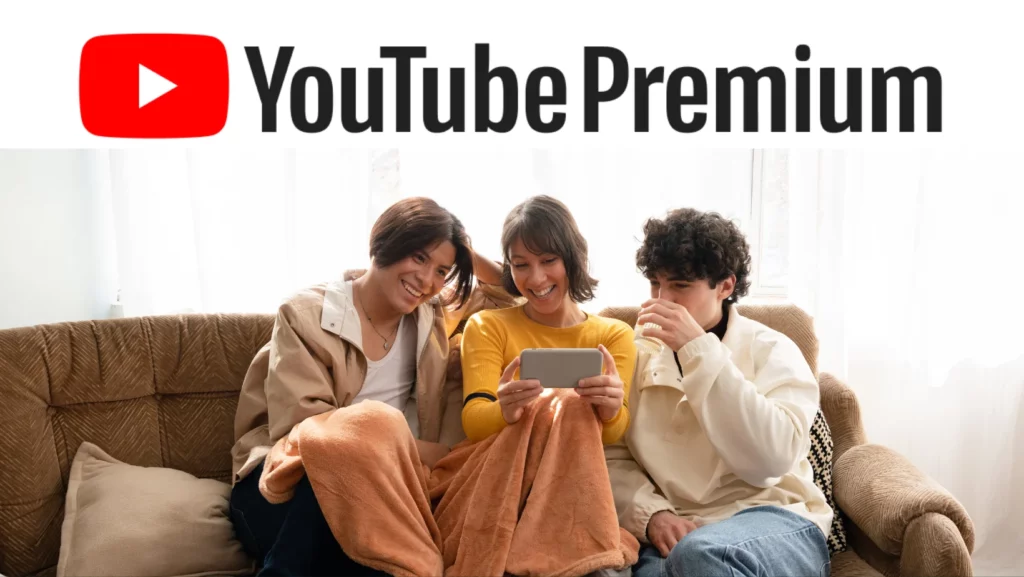
YouTube has evolved from a simple video-sharing platform to a comprehensive entertainment hub. One of its premium offerings, YouTube Premium, has been a game-changer for many. Let’s delve into the advantages of this subscription, especially concerning background playback.
Features and Cost of YouTube Premium
YouTube Premium is more than just an ad-free experience. It’s a comprehensive package designed to enhance your YouTube journey.
- Ad-Free Viewing: Say goodbye to interruptions. With YouTube Premium, you can immerse yourself and play videos without any ads.
- Offline Viewing: Want to save a video for later? YouTube Premium allows you to download YouTube videos and watch videos offline, without the need for cell data or Wi-Fi.
- Background Play: This feature is a boon for multitaskers. Even if you lock your screen or switch to another app, your video continues to play in the background.
- YouTube Music: With Premium, you gain access to the YouTube Music app, boasting the world’s largest music catalog with over 100 million songs, all ad-free.
- Cost: YouTube Premium is priced at $13.99/month. However, there are other plans available, such as the annual plan at $139.99 (saving you 15% compared to the monthly plan), a family plan at $22.99/month (for up to 5 family members), and a student plan at $7.99/month.
Comparison with Other Music Streaming Services
While YouTube Premium offers a plethora of features, how does it stack up against other music streaming giants like Spotify, Apple Music, or Tidal?
- Content Variety: Unlike most music streaming platforms, YouTube Premium offers both video and audio content. This means you can switch between watching a music video and just listening to the audio.
- Price Point: While the pricing is competitive, YouTube Premium offers the added advantage of video content, making it a two-in-one deal.
- Exclusive Content: YouTube often has exclusive content, interviews, and YouTube live-stream performances that aren’t available on other platforms.
Frequently Asked Questions About Step-by-Step Guide: How to Play YouTube Videos in the Background
Q: Can playing YouTube in the background lead to increased data charges?
A: Yes, streaming videos in the background can consume significant data, especially if the video quality is set to high resolutions. It’s advisable to monitor your data usage or consider using Wi-Fi when streaming for extended periods.
Q: Are there any risks associated with using third-party apps for background playback?
A: While many third-party apps offer background playback features, some might violate YouTube’s terms of service or pose security risks. Always ensure you’re downloading the main music streaming app from trusted sources and regularly update them for the latest security patches.
Q: Does YouTube officially support background playback?
A: Yes, YouTube officially supports background playback through its YouTube Premium subscription. This feature allows users to listen to videos in the background without any interruptions.
Conclusion
Navigating the digital realm of YouTube, we’ve journeyed through the myriad ways to enjoy background playback, from native methods for Android and iPhone to the premium offerings of YouTube itself. We’ve also delved into alternative tools, weighing their reliability and impact. As technology evolves, so do our methods of consumption. While YouTube continues to be a dominant force in video streaming, the quest for seamless, uninterrupted listening has led to innovative solutions. Whether you’re an Android enthusiast, an iPhone aficionado, or someone seeking the YouTube Music premium experience, the options are vast.
Remember, it’s not just about YouTube playing videos; it’s about enhancing the listening experience, and making every moment count. Dive in, explore, and find the method that resonates with your rhythm.